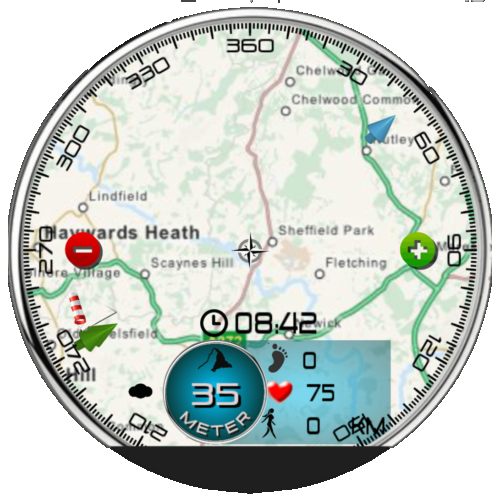- Version: 1.0
- Downloaded: 1263 times
- Viewed: 3522 times
- File Size: 4.4 MB
-
File Type:
.watch file
- Create Date: February 9, 2016
- Last Updated: February 9, 2016
Watch has four main screens: Start screen with battery indicators, small weather screen, small clock and a hiker figure. Besides these there is a setting tap to enter settings menu.
Settings menu: Select your step size so distance of your walk is as accurate as possible.
Map screen: By tapping the hiker figure the map screen appears. This is the main screen for your hiking day. Pressing compass rose returns to start screen. The blue weather indicator now shows the altitude which requires the tasker task wear_altitude_m. Instruction how to use (thanks to Paul Hurst)
Open Tasker, go to the top tabs (Profiles,Tasks,Scenes,Vars) and tap on Tasks.
Then long press on Tasks tab and a popup will appear with 'import'. Choose Wear Altitude m.xml
Run the Task once to populate the variables (give it 20 secs to get a GPS fix and get your altitude )
Thereafter it should work when watch connected.Ensure that you have the latest Tasker and that under Tasker Settings or preferences / misc you have ticked "allow external access) and that you are not in basic/beginner mode.
You can make a profile to run the task at a certain interval or you can tap the indicator to update altitude.
https://www.dropbox.com/s/dlndwxa7ur02ep3/Wear_Altitude_m.tsk.xml?dl=0
Next to the altitude screen you see number of steps (starts recording when selecting this screen), Heart rate and walked distance in km (based on steps). Tap the distance icon to reset walked distance, steps won't be reset. Above the altitude you find a small clock and to the left a weather indicator. Pressing the weather icon starts a shortcut to the weather screen, the clock icon a shortcut to the watch.
Weather screen: The blue indicator in the start screen shows current basic weather information, a single tap shows several current weather indicators (temperature, pressure, humidity). A double tap (within 0.3 secs) will open the weather screen which shows current weather in detail and the forecast for next four days. The background gives an animated time of day. At the top of the screen there is a partial yellow ring indicating daytime. A sun and moon circle this screen related to day or night time. Tapping the sun will show a segment indicating daytime with sunrise and sunset time. Tapping center will return to the start screen. Tapping top weather icon will update weather.
Watch screen: Tapping the small green clock will open the - El Tigre - watch screen.
Watch shows analogue and digital time at start. The indicators between center and 3 o’clock has a tap function to switch the digital clock to date, stopwatch, alarm and timer.
Date has no additional tap actions.
Stopwatch starts and stops by tapping minute indicator, resets by tapping seconds indicator.
Alarm can be set by tapping hour (for hours) and minute (for minutes) indicators. When alarm is off tapping will increase hours and minutes, when alarm is on it will decrease hours and minutes. Tapping the on/off indicator will toggle on/off.
In the timer you can set the minutes to countdown from by tapping the minutes indicator. tapping left next to the Tiger indicator starts and stops the countdown, right to the Tiger will reset the countdown. Alarm and timer alarm is just vibration of the watch and only works if watch is in bright or dim mode. In screen off mode the alarm will not go off.
in dim mode the hours and minutes of the digital time will show the battery levels for watch and phone.
Tapping center of watch will return to start screen.
| File | |
|---|---|
| el-tigre--hiking-v2.watch |